Setting up WordPress, phpMyAdmin, and MySQL with Docker Compose
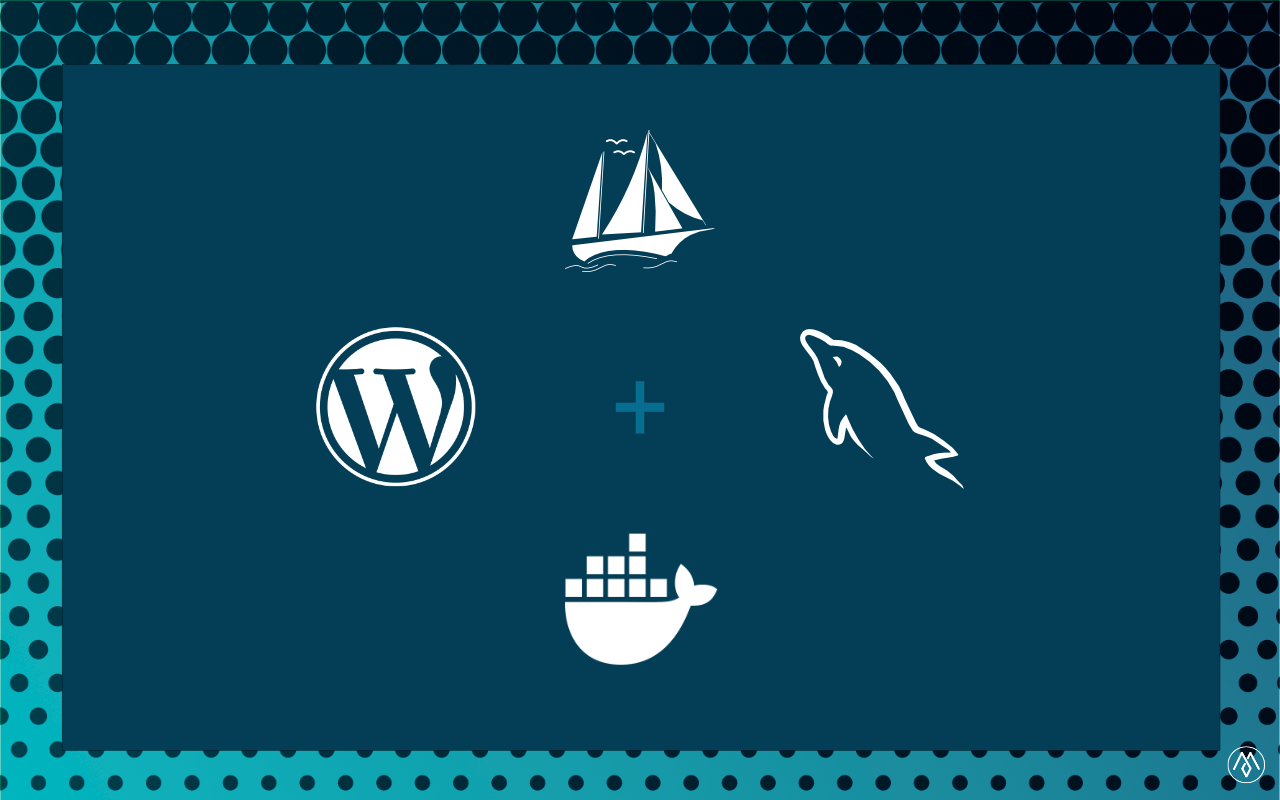
Using Docker Compose simplifies setting up a local development stack for WordPress, phpMyAdmin, and MySQL. This guide explains how to configure the services using the provided docker-compose.yml file.
Here are a few prerequisites before we begin:
- Install Docker: Ensure Docker and Docker Compose are installed and running on your system. You can download and install Docker from here.
- Prepare the Workspace: Create a directory for your project (e.g., wordpress-docker) and place the
docker-compose.ymlfile there.
Docker Compose YAML Breakdown
The provided docker-compose.yml file sets up:
WordPresscontainer for the front-end UI.MySQLcontainer for the database.phpMyAdmincontainer for database management. Can be substituted for your preffered database management tool.
Here’s the code snippet for your docker-compose.yml file:
|
|
Step-by-Step Setup
Step 1 - Create Directories
Create Necessary Directories
Run the following commands to create volumes for persistent storage:
mkdir -p wp-data mysql-dataThis ensures WordPress and MySQL retain data even after restarting the containers.
Step 2 - Launch
Launch the Services
From the directory containing the docker-compose.yml file, run:
docker-compose up -dThis command completes a series of steps:
- Pulls the required images (wordpress, mysql, phpmyadmin) from DockerHub repository.
- Creates containers for
WordPress,MySQL, andphpMyAdmin. - Connects the containers using the development network.
Step 3 - Service availability
Lets verify the service availability
- WordPress: Open http://localhost:8080 in your browser. Follow the on-screen instructions to complete the WordPress setup.
- phpMyAdmin: Access http://localhost:8081. Use
rootas the username and the password set inMYSQL_ROOT_PASSWORD.
Code Insights
- WordPress Configuration:
- Connects to the MySQL container via the hostname
db. - Stores its data in
./wp-data.
- MySQL Configuration:
- Database credentials are defined in the environment section.
- Uses
./mysql-datafor persistent storage.
- phpMyAdmin Configuration:
- Connects to the MySQL container using
PMA_HOST: db. - Exposes the interface on port
8081.
Troubleshooting
Depending on your configuration you may incounter a few common issues. Here is how to resolve them:
- Port Conflicts: If ports 8080 or 8081 are in use, modify them in the ports section.
- Database Errors: Ensure the MYSQL_* environment variables are consistent across WordPress and MySQL services.
Enhancements
- Security: Use strong passwords and encrypt sensitive data.
- Backups: Schedule backups for wp-data and mysql-data directories.
- Scaling: Use Docker Swarm or Kubernetes for horizontal scaling.
This setup provides a seamless environment to develop, manage, and experiment with WordPress, MySQL, and phpMyAdmin locally. Utilizing Docker Compose, you can deploy, manage, and troubleshoot this stack with minimal effort.